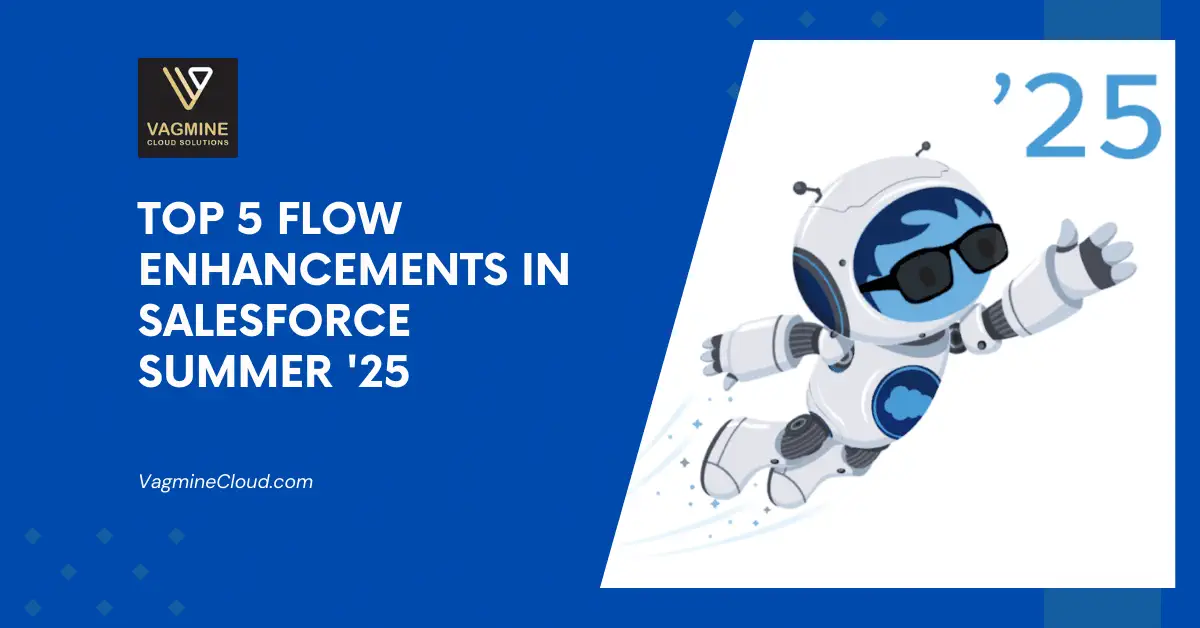
The Salesforce Summer ’25 release has many existing features to enhance application productivity and performance. This post will explain the top 5 Flow Enhancements in Salesforce Summer ’25.
1. Get Related Records Faster (Beta)
We can now retrieve related records within a single query in Flow Builder, simplifying related data management. Previously, handling related records required adding individual Get Records elements.
The Get Records element allows us to select relationships to related objects, aiding in representing complex business rules. This functionality, to get related records, within the Get Records element, is available across screen flows, autolaunched flows, and template-triggered prompt flows.
Example:
We can use a single Get Records element to retrieve an account and all of its account team members. Then, use the Loop element to send each team member a message.

To get related records, select an object like Account in the Get Records element (see above image), and select Also add related records (beta).
Then, add child objects like contacts and opportunities, linking them to the Account object.

This change will reduce Get operation calls at runtime, which will help in the better performance of the Salesforce application.
2. Select an Entire Resource More Efficiently When Browsing Through a Resource
The new “Entire Resource” menu item in the resource selection menu simplifies selecting the entire resource. Previously, to choose the entire resource, you had to pick it from the menu and then click out of the menu without selecting a specific field.
Steps to implement it
To add the resource/object you’re browsing, click Entire Resource after selecting a resource in the resource picker. For example, clicking Entire Resource when browsing through a triggering record’s fields selects the entire triggering record as a resource.

3. Get More Control Over Component and Field Layout in Screen Flows
Adjust the screen components and record fields to the desired width, regardless of their section column placement. You can also fine-tune the vertical positioning of components and fields to improve their relative arrangement.
Control Horizontal Position
To manage how much horizontal space the screen component takes up, modify its width setting.

Control Vertical Position
Fine-tune the vertical arrangement to manage a component’s placement relative to other elements on the display.

4. Preview How Your Screen Looks in Real Time on Different Screen Sizes
Test your screen’s look on big, medium, and small devices using the Preview Size option. Find and resolve any layout problems while you’re designing, ensuring your screens always display perfectly, regardless of the device size.
Example:
If we have an address component on the page layout, we can preview how it will look on different devices.
Large Sized Screens

Medium Size Screen

Small Sized Screen

5. Compose Your Email Content or Select Templates Within the Send Email Action
Compose and style your email directly within the Send Email action, removing the need for a distinct text template. The message’s main content can incorporate merge fields and align with your company’s branding. Another option is to choose an existing email template using its name, without having to use the template’s ID.
Steps to implement it
1. Open or create a flow in Flow Builder. In the element menu, search for and select Send Email. To write your email content, go to Configure Email Content. By default, the Compose Email Content option is selected.
2. Use Email Text directly
To directly type in the email’s text, choose “Enter Text” from the “Body” menu. Use the rich-text toolbar to format your text, using features like bolding or italics. Also, you can include upstream data using merge fields.
To see the text formatted as rich text or plain text within the Body, pick either “View as Rich Text” or “View as Plain Text” from the dropdown. Make sure “Rich-Text-Formatted Body” is set to “True” for the email to show in rich text format; otherwise, the email will show as plain text.

3. Use Email Template
To utilize an existing email template, go to Configure Email Content and pick Use Email Template. The fields Subject, Body, Rich-Text-Formatted Body, and Use Line Breaks are concealed. Type in the template ID or look for your email template.

Summary
Salesforce is continuously upgrading its features to increase application productivity and performance. These features will help in a better UI of the Salesforce application.
References
Salesforce Summer ’25 Release Notes
Recents Posts
- Top 5 Benefits of Hiring an Offshore Salesforce Development Team from India
- Overcoming Common Salesforce Development Challenges: A Comprehensive Guide
- 8 Ways Salesforce Einstein Copilot Enhances Business Growth
- 5 Tips to Successfully Implement Salesforce CRM in Your Business
- Data Security in the Cloud: Best Practices for Salesforce Users
- Boosting Service Cloud Agent Performance: Best Practices and Tips